How to Turn on Autosave on Microsoft Word
Do you want to AutoSave your files, so you do not lose them if anything happened as you were typing? For example, your laptop could crash because it is on its last leg, too many tabs running or open on your computer, or you forgot to put it on charge. You can do this in Microsoft Word.
A point to note is that AutoSave is available only when a file is stored on Microsoft OneDrive or SharePoint in Microsoft 365. Also, you will need to have an active Microsoft 365 subscription.
You will also need to save or open the file from Microsoft Word.
If you meet all the above criteria, these are the steps to turn on your AutoSave.
- Go to 'File.'
- Go to 'Save As' on the vertical list that appears.
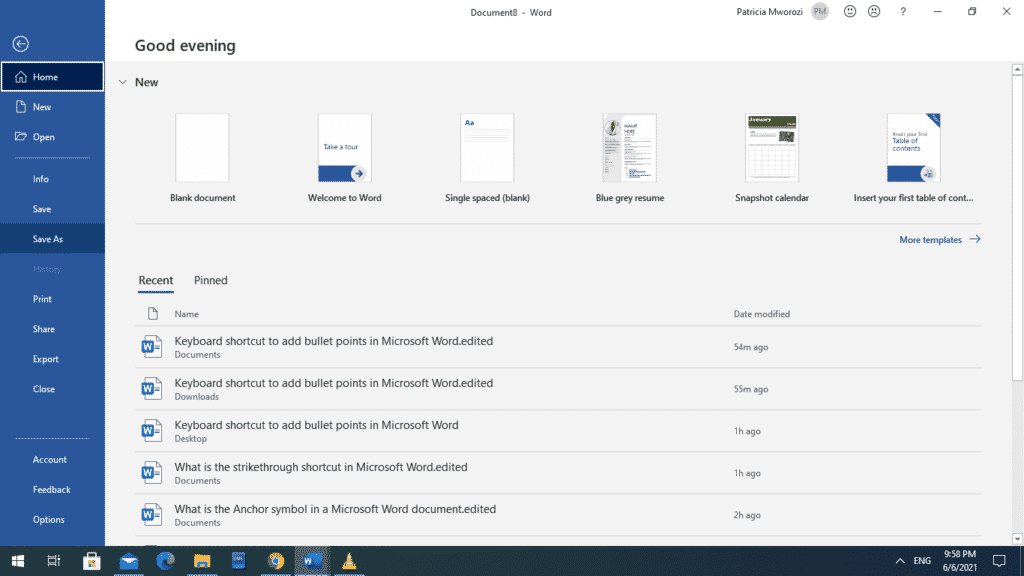
- Choose your OneDrive Personal, work, or school account.
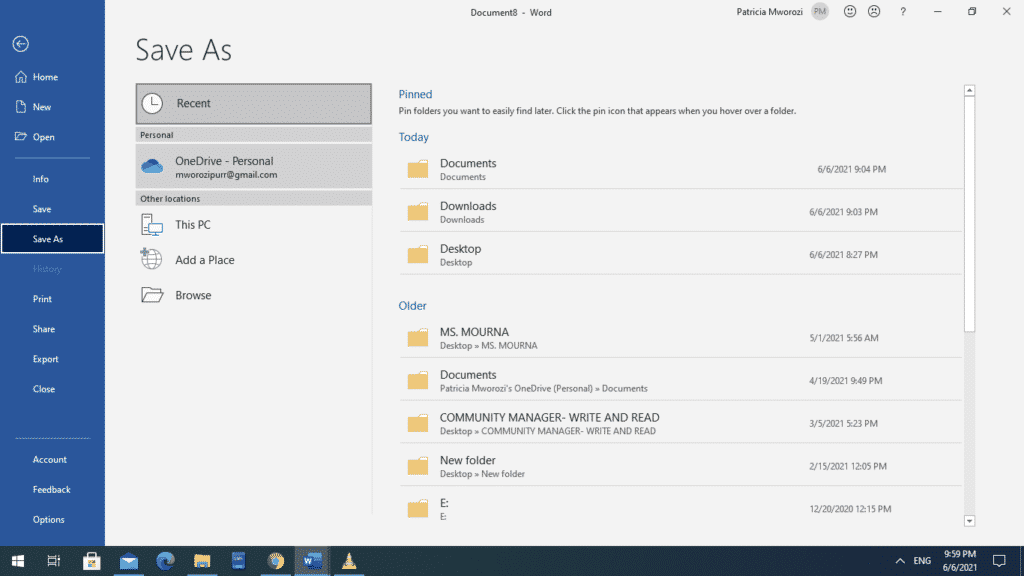
- Choose a sub-folder from the list that pops up on your screen.
- Enter a file name of your choice.
- Press 'Save.'
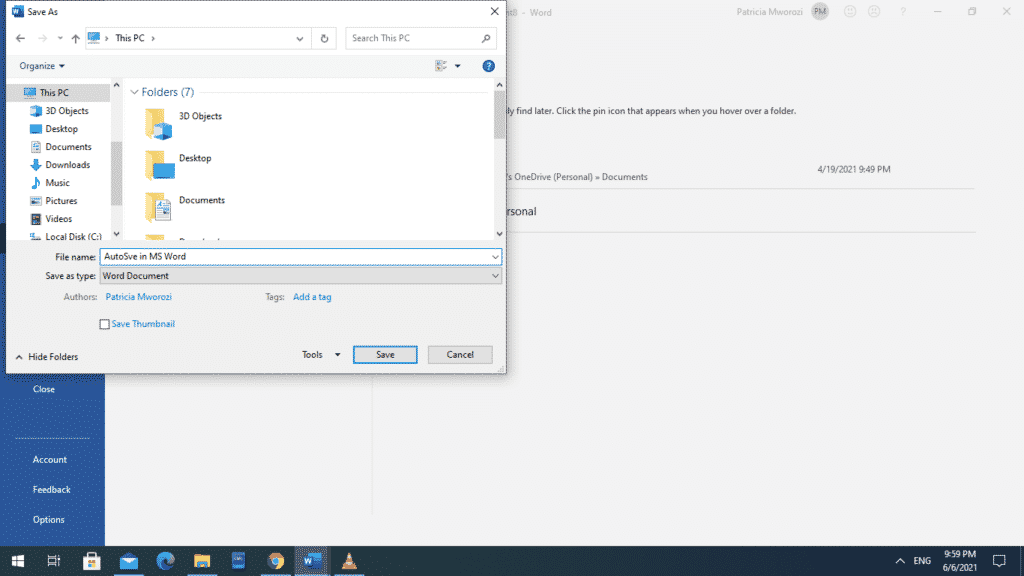
- Your document will be automatically saved.
If you do not see your OneDrive account in the options, that probably means you need to sign in. Alternatively, you can choose 'Add a Place.'
Did your workplace have to shut down because of the novel coronavirus pandemic, but work assignments and deadlines for submission keep rearing their ugly heads?
Moreover, these are group assignments, yet you cannot see your workmates physically.
You are probably already dreading read the endless and unnecessary zoom calls to discuss the assignments and progress made; the several tabs open on your laptop to get this one thing done, not to mention the emailing attachments back and forth.
You can avoid all these hurdles by making one decision: Downloading Simul Docs.
With Simul Docs, you can easily collaborate on written projects with your colleagues without having several documents open on your device.
All you have to do is download Simul Docs and upload your first draft there.
Simul Docs automatically makes this your first version. Now, someone else can sign in and make their edits. Simul creates another version, different from the first, and saves it separately.
If another person were to make new edits to this document, another version, different from the first and second, is created, and so forth. Additionally, all these different versions are stored if you want to review them later.
Assuming you are in a rush and forget to turn on track changes so Simul Docs can automatically record your changes? There is no need to worry. With Simul Docs, all your changes are documented regardless of your online or offline status.
Since it is a collaboration, a bonus feature is the ability to add comments to the document. If you want a colleague to review the changes by a specific time, or any other instructions, you can let them know in the comment section.
Do you ever have to work on a written project but have to wait until another person has made their submission? This is not a problem with Simul Docs. All your colleagues can work on a project at once.
Suppose another co-worker is supposed to include their input, but they do not have Simul Docs. All you have to do is download the document or forward it by email. Alternatively, you can upload it to any storage software like one drive, and once their changes have been made, they can forward it to you once again, and you can open it in Simul Docs.
Once all the necessary edits have been made, you can save the final version containing all the modifications with one click.
Simul is the most convenient collaborative tool yet. Centralising your written project avoids mishaps like losing your work or losing its original format.
Perks to using Simul Docs:
- You do not have to be in the exact physical location of the person you are collaborating with on a document.
- You can work on the same document at the same time.
- There is no need for physical meetings, video, or conference calls to discuss changes that need to be made to the document.
- Simul Docs saves every single version of the document.
- There is no need for back-and-forth emailing
- Simul prevents loss of work
- Simul Docs retains the original format of the document.
As you can see, Simul Docs is a game-changer in viewing, writing, and editing documents.
Visit simuldocs.com and simplify group edits today.
How to Turn on Autosave on Microsoft Word
Source: https://www.simuldocs.com/blog/how-to-turn-on-autosave-in-microsoft-word